Adding or deleting a custom field
After adding or deleting a custom field, you must restart IIS for the changes to be visible in Aperture.
To add a custom field
-
From the menu, click click Configuration > Custom Fields.
-
In Available Custom Fields, click +Add New Custom Field.
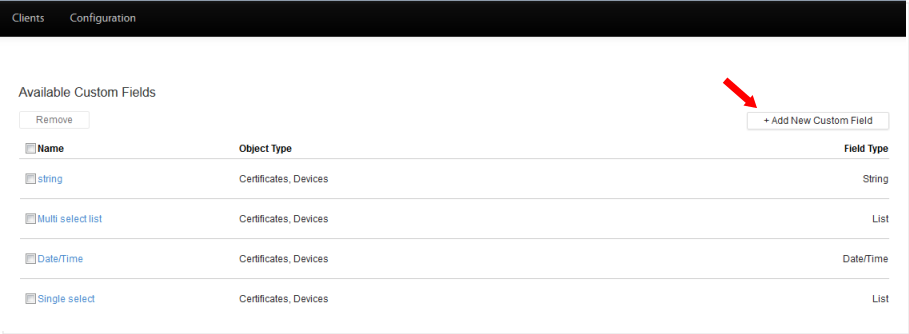
- Configure the new Custom Field. See Custom field configuration settings
- When you're done, click Save.
To delete a custom field
When you delete a custom field, all data associated with that field will also be deleted.
-
From the TLS Protect menu bar, click click Configuration > Custom Fields.
-
In Available Custom Fields, select the custom field you want to delete.
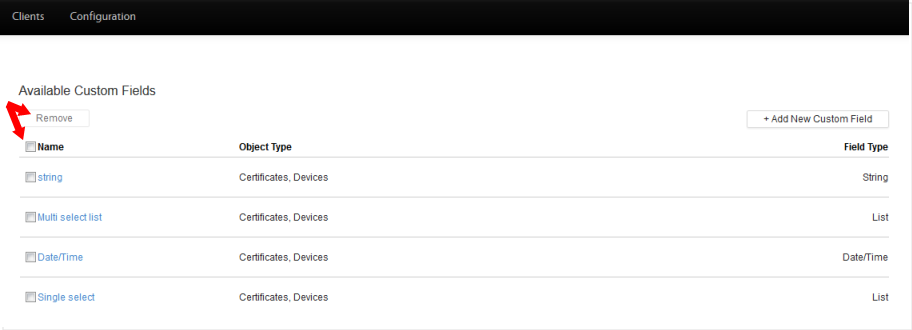
- Click Remove.
- When asked, if you're sure you want to delete the field, click Delete.