Finding assets using filters on the Device Inventory list
You can use filters to quickly find items in Venafi Platform inventories. Items that can be filtered include certificates, SSH keys, devices, identities, credentials, or Server Agents.
From any inventory list you can apply one or more filters to narrow the results. For example, use filters when you want to find a specific item, or find a group of items that meet a more specific set of criteria.
Filter Panel Types
The filter panel contains the following filter
- Device Properties. Unlike other inventory filters, the Device Inventory lists each filter in its own group. Those individual filters are described below.
NOTE Quick Search does not allow you to search for agents.
-
In the Search box on the menu bar, type all or part of the name of the object you are looking for, and then press the Enter key.

- In the search results, click the name of an object to view its details.
-
From the menu, open any of the inventory list views.
For example, click Inventory > Devices.
-
Using Filters, select and apply one or more filters to narrow the list of discovered items.
DID YOU KNOW? As you select and remove filters, the inventory list is automatically refreshed giving you instant filter results.
- When you find the object you want in the inventory, click its name to view details.
EXAMPLE How search filtering works
All of the selections in a filter field are OR fields.
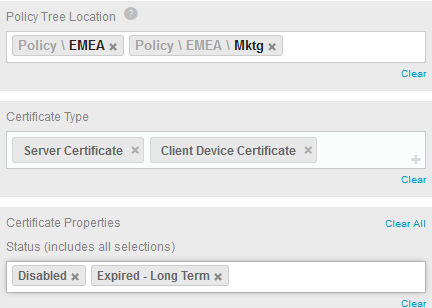
In the example above, the search could be described in the following way:
Show me all certificates with (policy location of EMEA or EMEA/Marketing) and (a certificate type of Server Certificate or a Client Device Certificate) and (Status of Disabled and Expired-Long Term).
The following filters are available on the Credential Inventory page.
|
Filter |
Description |
Multi-value Support |
Type |
|---|---|---|---|
|
Name |
Filters based on the device name, host or IP address. |
Yes / OR |
Partial match search (starts with) |
|
SSH Type |
Filters based on the device type, whether it is a Client, or a Server. Client devices have outgoing SSH Trusts—they initiate the connection to the server. Server devices have incoming SSH Trusts—they act upon requests for connection from client devices. |
No |
Select from list |
|
Folder |
Filters based on the device's parent folder. A checkbox allows you to search through all sub-folders as well. |
Yes / OR |
Search from list |
|
Status |
Filters on the SSH scan status, allowing you to specify devices whose most-recent scan was complete, failed, or has never scanned. |
Yes / OR |
Search from list |
|
Properties |
Filters on one or more available properties, including Risks. NOTE You will only see properties, including Risks, that exist in your data. |
Yes / OR |
Select from list |
|
Custom Field |
If you have created custom fields in your system, you can filter by them using this filter object. Select a custom field to add the filter criteria for that field. |
No |
Select from list |
|
Discovered by |
The name of the discovery job that discovered the device. |
No |
Select from list |
|
Environment |
Filter by the data set in the Environment field, whether that is set at the device or policy level. |
Yes / OR |
Partial match search (starts with) |