Working with the System Status (dashboard)
The System Status (dashboard) gives you information about license counts and engines (a.k.a. Trust Protection Platform instance) that is connected to the Trust Protection Platform database.
NOTE To use the System Status (dashboard), you must have View/Read permissions to the root of the Platform tree. For more information about setting permissions, see About Permissions and Inheritance.
License Counts
The License Counts widget gives you a quick view into the number of license-related items that are being tracked by Trust Protection Platform. Hover over a widget for additional information about each item.
You can download a PDF or CSV copy of the license report using the Download Report button.
For more detailed information about what license-related items are tracked and reported by Trust Protection Platform, see Licensing report.
NOTE This data is not dynamically generated. The data reflects the information in the most recently-run license report. To update this data, re-run the Venafi License Report using the Run Report button.
Only users who have view/read access to the license report will be able to see the License Counts section on the dashboard.
Engine Connections
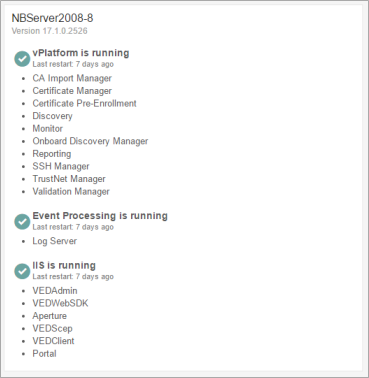 Each engine widget on the screen represents a separate Venafi Trust Protection Platform server that has been connected to the database via Venafi Configuration Console. The title of the widget is the name of machine that is connected. Beneath the title is the version number, so you can see what version of Trust Protection Platform is being used to connect.
Each engine widget on the screen represents a separate Venafi Trust Protection Platform server that has been connected to the database via Venafi Configuration Console. The title of the widget is the name of machine that is connected. Beneath the title is the version number, so you can see what version of Trust Protection Platform is being used to connect.
The sections on the widgets show which services are running or not running. When services are up, you can determine the up-time of the service by looking at that last restart information. When a service is down, you can see how long the service has been disconnected.
The information for the IIS service can only be determined when vPlatform is running. If vPlatform is down, IIS will report status as "Unknown" and say that "vPlatform is required to monitor IIS."
To maximize system performance, vPlatform and the Event Processing engines only report updates to the database every five minutes. If no system status has been reported for six minutes or more, the service is considered to be down.
Trust Protection Platform includes a 'demo mode'. When enabled, the service information will update every 30 seconds, and will be considered down if a system status update has not been received for more than 45 seconds.
If you disable or delete a vPlatform component, that component will no longer appear in the widget. If you delete an IIS application pool, it will no longer appear in the IIS section of the widget.
The information from the System Status dashboard is also available via the WebSDK. For more information see GET SystemStatus/Version.
When you retire a Trust Protection Platform server, you need to delete the engine from the Platform Tree in the Policy Tree before the engine's widget will be removed from the System Status dashboard and the WebSDK results.