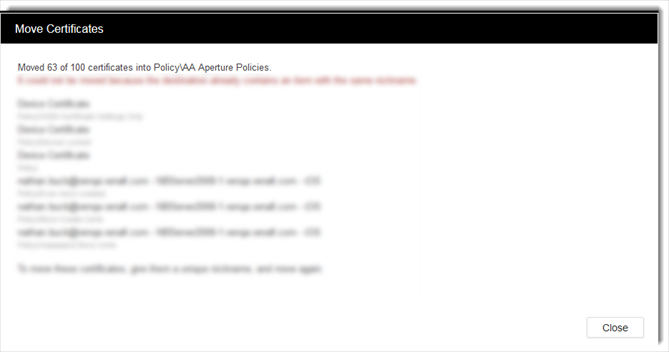Moving certificates and keys in bulk after Discovery
To move multiple certificates or keys at the same time (bulk move)
-
From the menu, open the correct inventory.
- Select the items you want to move . You can use the filters to help you refine the list.
-
Tip: If you want to move all of the visible items, select the checkbox next to Nickname.
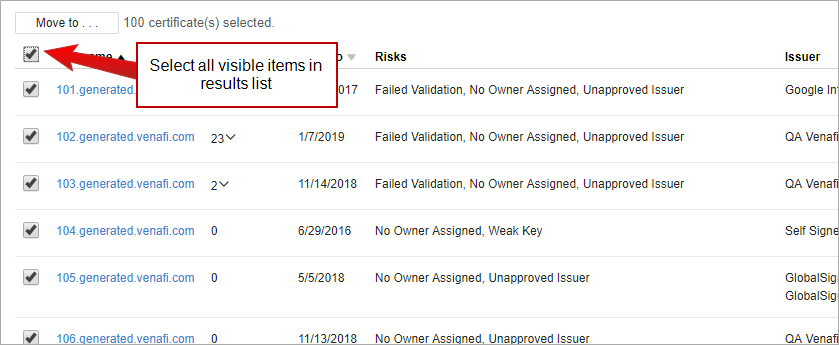
IMPORTANT The select all box only selects the visible items in the list. Thus, if there are 200 items that match the filter results, but only 100 items are displayed, on the 100 displayed items will be moved. To display more items, scroll to the bottom of the list and click the Load banner .
-
When you've selected the items you want to move , click Move To...
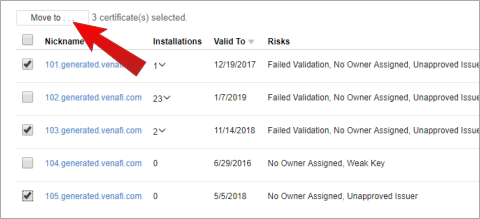
-
Use the drop-down arrow to choose the new folder.
-
Click OK.
You'll see a confirmation message and a progress bar indicating that items are being moved.

- To stop the move, click Stop.
-
Confirm that you want to stop the move by clicking Yes. If you want to continue the move, click No.
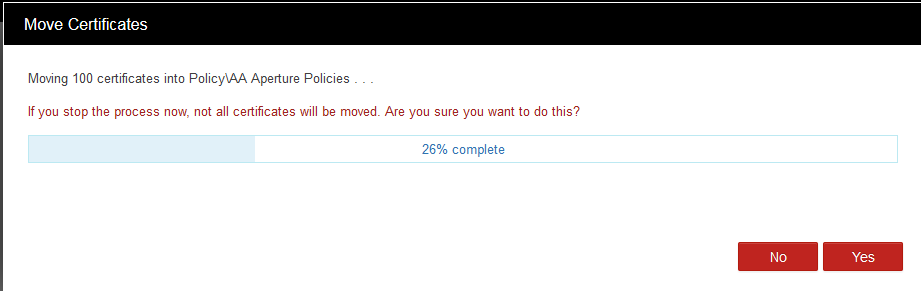
IMPORTANT If you stop the process, the certificates or keys that have already been moved will remain in their new folder.
-
Review the notification that tells you how many certificates or keys were moved before the stop was initiated.