Importing event definitions for add-on applications
For custom add-on applications, you can create your own event definitions. You can use POST Log in the Web SDK to send the events.
First, you define reusable events in a Log Schema Channel (LSC) file. Then, you import the file. Later, when the event fires, the Logging application formats and sends the appropriate event definition. When you upgrade to a future version of Trust Protection Foundation, add-on events automatically migrate.
For add-on application events:
- Make sure each add-on has its own unique Group ID. Use the reserved hexadecimal range of 1000-.299F hexadecimal.
- EventIDs must be unique and consist of 8 hexadecimal digits, the first 4 of which are the Group ID. Use any hexadecimal value from 01000000-0299FFFF.
-
Comma separate each field and leave unnecessary fields blank. For more information, see About the Log schema. For example, when this event triggers, the following event appears on a General Log tab and in the Logging tree Default SQL Channel :
0299111C,Custom Custom App - Chain File Name Already,Chain File,,,,,,,,,,"The chain file being provisioned with name: $Event.Text1$, already exists on device: $Event.Text2$."
-
Use macros to allow the Logging application to add dynamic information. For more information, see Using the $Event.Formatter$ macro.
To import event definitions for your add-on applications
- Connect via a remote session to the CyberArk Trust Protection Foundation - Self-Hosted server.
-
For each add-on application, use a line editor. Create and save the .LSC file in the
[installation path]\schemafolder. In the .LSC file, use the previously stated criteria and the following format:-
Line 1: Specify the Group ID, and Group Description:
- Be sure the Group ID is unique and in the hexadecimal range of 1000-299F. These decimal Group IDs are reserved for add-on applications.
-
The Group Description is the name of the destination event folder.

- Line 2: Specify a description of the add-on application.
-
Line 3: Copy this log schema description:
EventID,Description,Text1 Title,Text2 Title,Value1 Title,Value1 Type,Value2 Title,Value2 Type,Grouping Title,Grouping Type,Data Title,Data Type,Readable Log Text
-
Line 4 to the end of file: Add data that matches with the schema format from Line 3. Add one row of comma-separated data for each event definition. Each EventID begins with the same Group ID from Line 1 and ends with a hexadecimal event number that is unique for the event. For example:
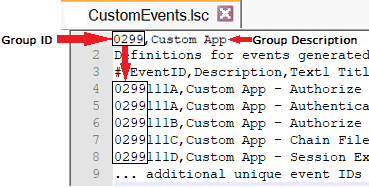
-
- From the command line, navigate to [installation folder]\Platform.
-
Type: LogServer.exe -import="[installation folder]\schema".
- To review or update your add-on event definitions, log in to Policy Tree.
-
Navigate to the Logging Event Definitions folder.
- Double-click the custom folder that matches the Group Description from Line 1 of the .LSC file.
- On the Application Event tab, confirm, add, or change the events, and then click Save.
-
(Optional) If you want to re-try the import, delete the event records, and then click Save. Repeat the previous steps to correct and re-import the LCS file.
- From a command prompt, type iisreset. Otherwise, when an event fires, the Policy Tree can show a Missing Event Translator error.