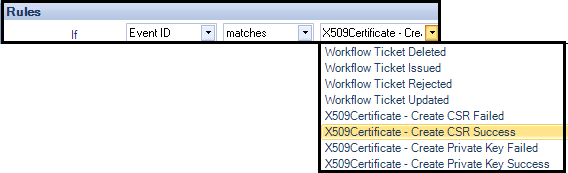Certificate, CSR, and CertificateChain macros
The following macros outline how the Certificate, CSR, and CertificateChain macros may be used to retrieve certificates and CSRs.
|
Macro |
Description |
|
$CSR[$Event.Component$, "Csr Vault Id", 76]$ |
The $CSR$ macro returns the PEM representation of the CSR for the Certificate object designated by the $Event.Component$ macro. In practical application, you can use this macro to email a CSR for submission to an offline or external CA. To email a CSR for submission to an offline or external CA
IMPORTANT The Certificate object’s CSR must be stored in the CyberArk Trust Protection Foundation database in order for the CSR macro to retrieve it. If you are running CyberArk Trust Protection Foundation in Provisioning or Enrollment mode, Trust Protection Foundation automatically generates the CSR during certificate lifecycle operations. You also have the option of manually uploading the CSR to the Certificate object. For more information, see in the CyberArk Trust Protection Foundation Certificate Management Guide. |
|
|
|
|
$Certificate[$Event.Component$, "Certificate Vault Id", 65]$
|
The $Certificate$ macro returns the PEM representation of the certificate designated by the $Event.Component$ macro. If you are running CyberArk Trust Protection Foundation in Enrollment mode, this macro can be used to obtain a certificate that Trust Protection Foundation retrieved from the CA so it can be manually installed on the target device. NOTE At the Enrollment level of certificate management, CyberArk Trust Protection Foundation can automatically generate and submit CSRs to Certificate Authorities using the parameters defined in designated CA Template objects. After the CA signs the certificate, CyberArk Trust Protection Foundation can also retrieve the certificate from the CA. However, at the Enrollment level, Trust Protection Foundation does not install the certificate. The administrator must download the certificate from Trust Protection Foundation and install it on the target systems. To automatically download a renewed certificate and email it to the administrator responsible for installing it on the target system:
|
|
$CertificateChain[$Event.Component$, PEM, 100]$
|
The $CertificateChain$ macro returns the PEM representation of the root chain for the certificate designated by the $Event.Component$ macro. If you are running CyberArk Trust Protection Foundation in Enrollment mode, this macro can be used to obtain the root chain for a certificate that Trust Protection Foundation retrieved from the CA so it can be manually installed on the target device. NOTE At the Enrollment level of certificate management, CyberArk Trust Protection Foundation does not install the certificate or root chain. The administrator must download the certificate and root chain from Trust Protection Foundation and install it on the target systems. To automatically download a renewed certificate’s root chain and email it to the administrator responsible for installing it on the target system:
|
|
|
The Notification Rule configuration appears as follows:
|