Adaptable Application object
Defines the data necessary for a Trust Protection Foundation to provision SSL/TLS certificates and private keys. Like other vendor-specific drivers, the Adaptable App driver can communicate with a network device that hosts certificates and/or private keys.
The Adaptable App driver sets or overrides values for a PowerShell script, such as the Template.ps1 script. The script fields also correspond to the Adaptable Settings page. For more information, see the Administration Guide.
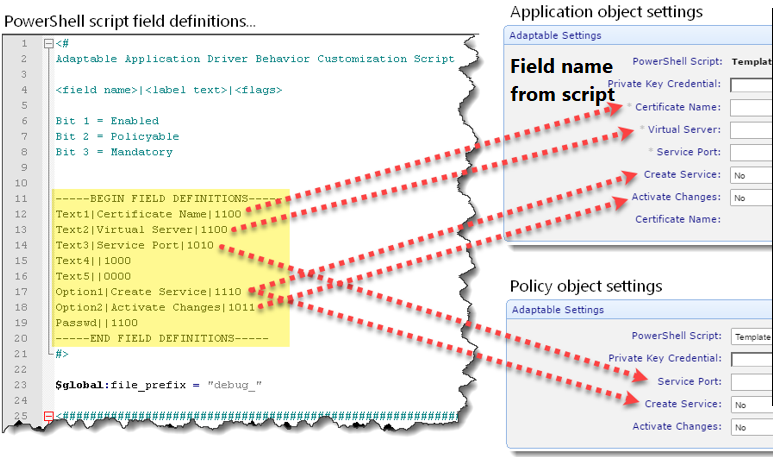
- Class Name: Adaptable App
- Driver Name: appadaptable
- Inheritance: Parent class—Application Base and Parent class—Premium Driver Base
|
Attribute |
Description |
|---|---|
|
Allow Push Without Private Key UI: NA
Required: No
|
Policy Definable: No. Default: NA The setting to control provisioning:
|
|
Certificate Name UI: Certificate Name
Required: No
|
Policy Definable: No. Default: NA PowerShell script where applicable. This field provides generational management and historical values to pass to the Remove-Certificate function in the PowerShell script to automate the cleanup of old versions of the certificate. |
|
File Validation Disabled Disable UI: File Validation
Required: No
|
Policy Definable: Yes. Default: 0 The setting to control file validation:
|
|
Installation Status UI: NA
Required: No
|
Policy Definable: No. Default: NA The status of private key and certificate installation. Internally, the driver uses the status to track the responses from the Install-PrivateKey and Install-Certificate functions in the PowerShell script (at least one of which must be implemented). The syntax for the value is: <Install-PrivateKey Result>#<Install-Certificate Result>. |
|
Log Debug UI: Enable Debug Logging
Required: No
|
Policy Definable: Yes. Default: 0 A value of 1 allows verbose logging to the $DEBUG_FILE that is defined in the script. |
|
Network Validation Disabled UI: Disable Network Validation
Required: No
|
Policy Definable: Yes. Default: 0 The setting for network validation:
|
|
Option 1 UI: *
Required: **
|
Policy Definable: ***. Default: No A Boolean value that controls UI visibility and meaning that is defined in the PowerShell script:
|
|
Option 2 UI: *
Required: **
|
Policy Definable: ***. Default: No A Boolean value field that controls UI visibility and meaning defined by the PowerShell script:
|
|
Password1 UI: NA
Required: No
|
Policy Definable: No. Default: NA PowerShell script |
|
PBES2 Algorithm UI: Private Key PBE Algorithm
Required: No
|
Policy Definable: No. Default: NA The Password-Based Cryptography Specification Version 2.0 (PBES2) algorithm:
|
|
PK Credential UI: Private Key Credential
Required: No
|
Policy Definable: Yes. Default: NA A Password credential. |
|
Password 1 UI: *
Required: **
|
Policy Definable: ***. Default: NA A string value field that access and meaning that is defined in Password in the PowerShell script. |
|
PowerShell script UI: PowerShell script
Required: Yes
|
Policy Definable: Yes. Default: NA Policy must assign value. The PowerShell script file name that is in the[InstallationFolder]/ Scripts\AdaptableApp folder. The Adaptable Application driver loads and executes the script while provisioning and validating an associated certificate. |
|
PowerShell Script Hash Vault Id UI: NA
Required: No
|
Policy Definable: No. Default: NA The vault id that identifies a vault such as CyberArk or HashiCorp. |
|
Retry After Script Hash Mismatch UI: NA
Required: No
|
Policy Definable: No. Default: 0 The maximum number of retries after the Application object hash algorithm does not match the script value. |
|
Script Execution Timeout UI: NA
Required: No
|
Policy Definable: No. Default: NA The maximum number of seconds the script can run. |
|
Script Hash Mismatch Error UI: NA
Required: No
|
Policy Definable: No. Default: NA The error message to log when the script is missing from the Policy folder. |
|
Secondary Credential UI: NA
Required: No
|
Policy Definable: No. Default: NA One of these credentials: Username, Password, Certificate, or CyberArk Credentials |
|
Text Field 1 UI: *
Required: **
|
Policy Definable: ***. Default: NA A string value field that controls UI visibility and meaning defined for Text1 in the PowerShell script. |
|
Text Field 2 UI: *
Required: **
|
Policy Definable: ***. Default: NA A string value field that controls UI visibility and meaning that is defined in Text2 in the PowerShell script. |
|
Text Field 3 UI: *
Required: **
|
Policy Definable: ***. Default: NA A string value field that controls UI visibility and meaning that is defined in Text3 in the PowerShell script. |
|
Text Field 4 UI: *
Required: **
|
Policy Definable: ***. Default: NA A string value field that controls UI visibility and meaning that is defined in Text4 in the PowerShell script. |
|
Text Field 5 UI: *
Required: **
|
Policy Definable: ***. Default: NA A string value field that controls UI visibility and meaning that is defined in Text5 in the PowerShell script. |
|
Check your Adaptable App driver script: * To find the user interface label of an extra field, check the FIELD DEFINITIONS section of the PowerShell script. The policy in the script also determines whether to apply the value. ** To determine whether an extra field value is required, check the FIELD DEFINITIONS section of the
PowerShell script. The policy in the script also whether to apply the value.
*** To determine whether an extra field value can be specified by policy, check the FIELD DEFINITIONS section of the PowerShell script. |
|