Deleting objects
You can delete objects that you no longer need to manage; however, not all objects can be deleted. For example, you cannot delete default root objects in any tree and you cannot delete the default Admin or local objects from the Identity tree.
You can use the Delete button or the right-click menu.
-
From the TLS Protect menu bar, click Classic Policy Tree.
You must have Delete permissions to the object(s) you want to delete.
- From the Tree drop-down menu, select a tree.
-
In the Tree view, select the object(s) you want to delete.
Press Shift+click to select multiple, contiguous objects.Press Ctrl+click to select multiple, discontiguous objects.
-
Click Delete.
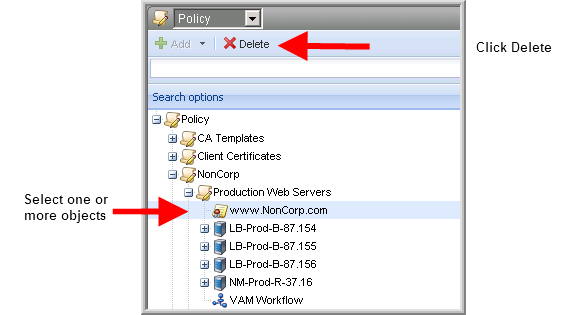
-
Click Yes to confirm.
The object is removed from the tree view.
WARNING! If you delete a folder object, all child objects are also deleted. A warning dialog appears asking if you are sure you want to delete the object and all child objects. Click Yes to delete the objects. Click No to return to the management tree.
-
From the TLS Protect menu bar, click Classic Policy Tree.
You must have Delete permissions to the object(s) you want to delete.
- From the Tree drop-down menu, select a tree.
-
In the Tree view, select the object(s) you want to delete.
Press Shift+click to select multiple, contiguous certificates.
Press Ctrl+click to select multiple, discontiguous certificates.

- Click Yes to confirm.
The object is removed from the tree view.
If you delete a folder object, all child objects are also deleted. A warning dialog appears asking if you are sure you want to delete the object and all child objects. Click Yes to delete the objects. Click No to return to the management tree.