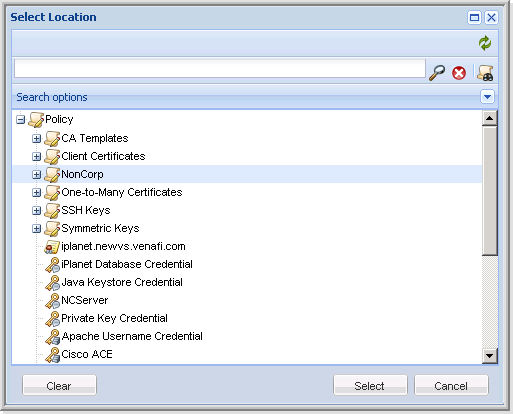Moving objects
Objects in the Policy tree can be moved from one folder to another if the target folder supports the type of object being moved.
You must have Rename permissions to the objects you want to move and Create permissions to the target folder.
TIP When you move a folder, all sub-folders and objects contained in it are moved also.
-
From the TLS Protect menu bar, click Classic Policy Tree.
- From the Tree drop-down menu, select a tree.
-
In the Tree view, select the object(s) you want to move.
Press Shift+click to select multiple, contiguous certificates.
Press Ctrl+click to select multiple, discontiguous certificates.
-
Click and drag the selected object to another folder in the tree.
When an object is moved, locked policy attributes are recalculated.
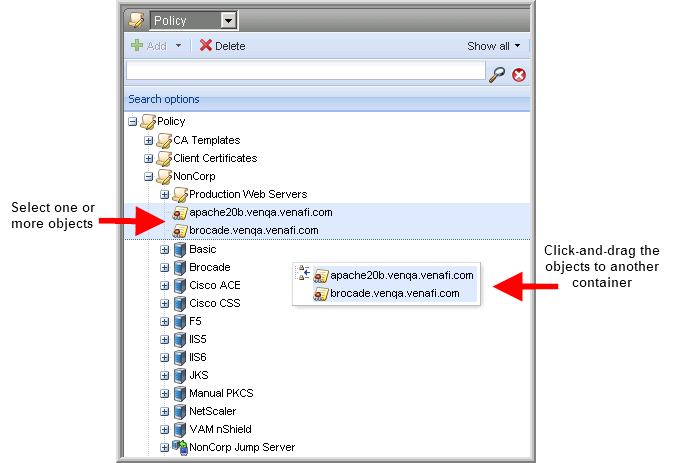
-
From the TLS Protect menu bar, click Classic Policy Tree.
- From the Tree drop-down menu, select a tree.
-
In the Tree view, select the objects you want to move.
Press Shift+click to select multiple, contiguous certificates.
Press Ctrl+click to select multiple, discontiguous certificates.
-
Right-click the selected objects, and then click Move.
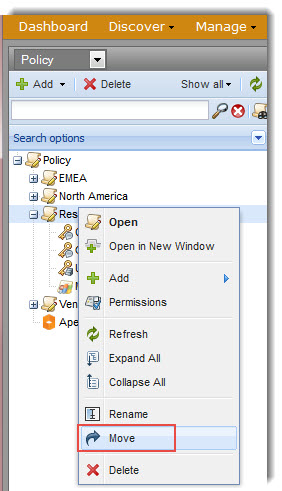
-
In the Select Location dialog box, click Select to move the objects to the selected folder.