Renaming objects
You can rename items in the management trees at any time. A quick method for renaming items is to use the right-click menu.
You must have Rename permissions to the object you want to rename.
NOTE Not all objects can be renamed. For example, you cannot rename root objects, or the first folder in a management tree. You also cannot rename any items on the Approvals tree.
To rename an object
-
From the TLS Protect menu bar, click Classic Policy Tree.
- From the Tree menu, select a tree.
-
In the Tree view, right-click the object you want to rename, and then click Rename.
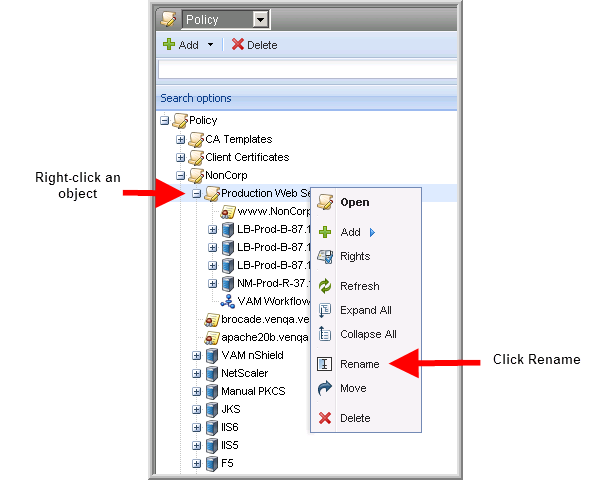
- In the Rename Object dialog, type the new name, and then click OK.
IMPORTANT If you rename an object in the Policy tree, and you have placement rules that place objects in that object, the next time the placement rule is run, the old object will be recreated and the devices and certificates that are placed will be placed in the old object. Therefore, when you rename an object, you should check the placement rules settings to make sure you don't have any placement rules that direct objects to the folder you are renaming. If you do, make sure to update the placement rules to the new object name. For more information see Creating placement rules.