Editing columns in the Certificate Inventory list
When you're viewing the certificate inventory list, you can add, delete, and reorder the columns. You can refine the information that's displayed so that you can see just the certificates you're interested in. You can also edit columns when you create a Custom Report. To learn how, see Creating a new custom report.
To edit columns in the Certificate Inventory list
-
From the Certificate Manager - Self-Hosted menu bar, click Inventory > Certificates.
-
Click Edit Columns.

-
In the Edit Columns window, make the desired changes.
You can add, remove, or reorder columns.
The column order will be stored in your user profile, so when you refresh or revisit the page, your preferred columns will be displayed. At any point, if you want to reset the column list and order to the default settings, click the Restore Defaults link.
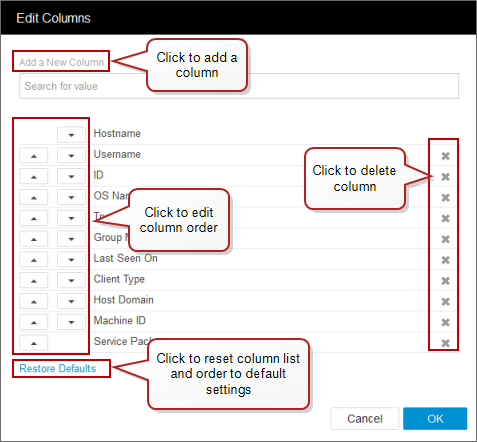
TIP You can also reorder columns using drag and drop.
- When you're done, click OK.

|
Arrow |
What it means |
|---|---|
|
Grey arrow |
Sortable, but not sorted |
|
Black arrow |
Sorted |
|
Arrow pointing up |
Sorted A-Z |
|
Arrow pointing down |
Sorted Z-A |
|
Column Name |
Sortable? |
|---|---|
| Approvers | No |
| Certificate Type | Yes |
| City | Yes |
| Common Name | Yes |
| Contacts | No |
| Country | Yes |
| Custom Fields - Date/Time | No |
| Custom Fields - Identity | No |
| Custom Fields - List Multi | No |
| Custom Fields - List Single | Yes |
| Custom Fields - String | Yes |
| Days to Expiration | Yes |
| Description | Yes |
| DN | Yes |
| Domain | Yes |
| Elliptic Curve | Yes |
| Error Details | No |
| Folder | Yes |
| In error | Yes |
| Installations | No |
| Issuer | No |
| Key Algorithm | Yes |
| Key Size | Yes |
| Last Renewed By | No |
| Management Type | No |
| Manual CSR Required | Yes |
| Nickname | Yes |
| Organization | Yes |
| Organizational Unit | No |
| Renewal Date | No |
| Reputation Score | Yes |
| Retired | Yes |
| Revocation Status | No |
| Risk | No |
| Sans (DNS) | No |
| Sans (Email) | No |
| Sans (IP) | No |
| Sans (UPN) | No |
| Sans (URI) | No |
| Serial Number | Yes |
| Signature Algorithm | Yes |
| State/Province | Yes |
| Status | No |
| TLS Endpoints | No |
| Valid From | Yes |
| Valid To | Yes |
| Validation Enabled | No |
| Validation Result | No |
| Validity Period | No |
The Installations column and the TLS Endpoints column can display nested data. Click the down arrow to see the related data displayed in a table. If you click another column's nested data button, that data will replace the nested data shown. Only one nested data table can be displayed at a time.
Installations nested data
When you add the Installations column to your inventory list, you see the number of installations associated with the certificate. Click the down arrow to view installations for an individual certificate. Once the nested table is displayed, click the X to collapse the data.
Available columns for the Installations sub table are:
- Installation Type
- Device
- Contacts
- Installation Status
- SSL/TLS Validation Port
TLS Endpoints nested data
When you add the TLS Endpoints column to your inventory list, you see the number of TLS endpoints associated with the certificate. Click the down arrow to view the devices connected to the certificate. Once the nested table is displayed, click the X to collapse the data.
Available columns for the TLS Endpoints sub table are:
- IP Address
- Port
- Protocols
- SSL/TLS Validation
- Chain Validation
NOTE The TLS Endpoints column is available to be included in Custom Reports.