Manually adding root and intermediate root certificates
The Server Agent trust bundle is built automatically. However, if you need to import or re-import the root and intermediate root certificates, you can do so manually by following the procedure in this topic.
Before you can manually import a root or intermediate certificate, you must have write permissions and create permissions to the Roots object in the Roots tree. Once you have the correct permissions, then complete the following procedure.
NOTE During this procedure, you must also have access to the certificates so that you can copy their source into the Import Roots dialog.
To import a root or intermediate root certificate to the Trust Protection Foundation database
- From the Certificate Manager - Self-Hosted menu bar, click Policy Tree.
- Select the Roots tree from the Tree drop-down menu.
-
In the Roots tree, click Add > Roots.
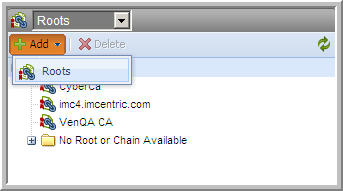
The Import Roots dialog appears.
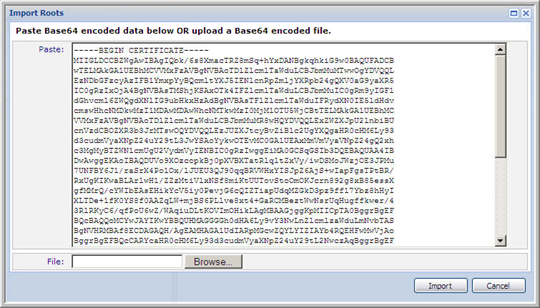
-
Do one of the following:
-
Copy and paste the Base64-encoded root or intermediate root certificate source from the certificate file into the Paste field.
You must copy the entire certificate source, including the Begin Cert and End Cert text.
- Click Browse to select a Base64-encoded file from the file system.
-
-
Click Import to import the root or intermediate root file into the Trust Protection Foundation database.
Look in the Roots tree for your new root or intermediate root certificate.