Searching the policy tree
To accommodate customers with large numbers of items in their Policy tree, Trust Protection Platform now has advanced search capabilities. Administrators can search for specific objects within the tree as well as attributes within objects using “Starts with” or “Contains” operators.
- From the Platform menu bar, click Policy Tree.
-
Enter a search string in the search field, then press <Enter> to initiate the search.
You can use wildcard characters in the search string.
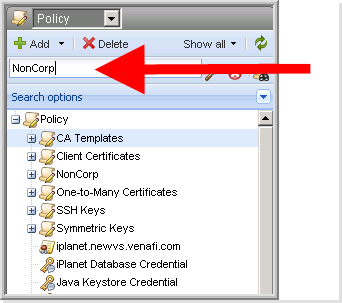
-
The list shows any object to which you have View permissions and whose name matches the designated search parameter.
By default, the search also returns any child objects as well as objects related to the search results.
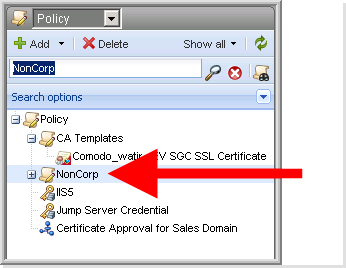
- From the Platform menu bar, click Policy Tree.
- Select a tree.
-
Click the Search Options menu to expand the search options.
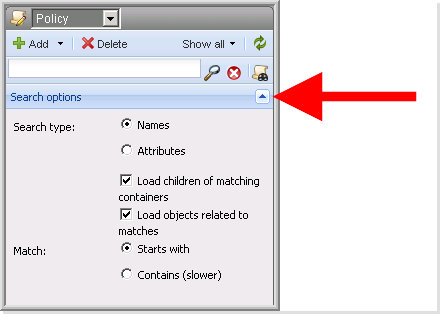
The search options menu appears.
- Designate your search parameters:
|
Search Option |
Description |
|
Search Types |
|
|
Names |
Searches for object names that match the designated parameters. This option is enabled by default. |
|
Attributes |
Searches for object attributes that match the designated parameters. |
|
Load children of matching folders |
Returns the child objects for any object(s) matching the designated search parameters. For example, if the search returns an Application object, the administration console would also display the Application’s child Certificate object. This option is enabled by default. |
|
Load objects related to matches |
Returns objects related to any object(s) matching the designated search parameters. For example, if the search returns an Application object, the administration console would also display the parent Device and folder as well as the child Certificate object, its associated CA template object and any other Application objects associated with the Certificate object. This option is enabled by default. |
|
Match |
|
|
Starts with |
Finds only objects whose name or attribute begins with the designated parameters. |
|
Contains |
Finds objects whose name or attributes contain the designated parameters. |
- Enter the search criteria, then press <Enter> or click
 to initiate the search.
to initiate the search. - You can use wildcard characters in the search string.
- The search shows any object that matches the designated criteria and to which the current user has View permissions.
- To clear a search query, click
 .
.