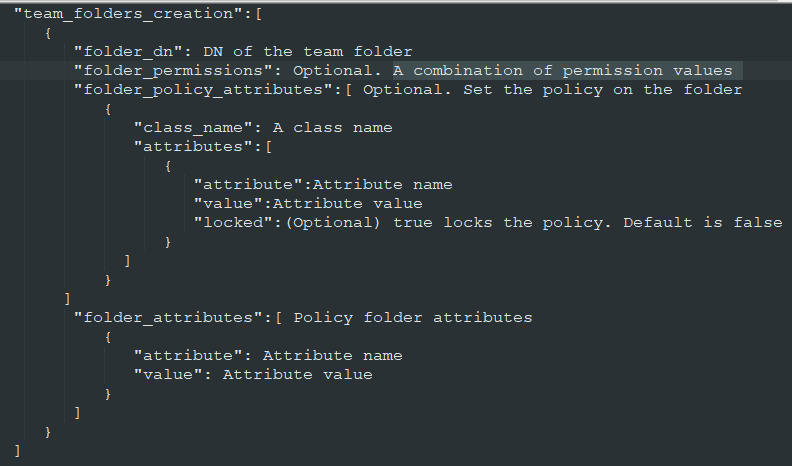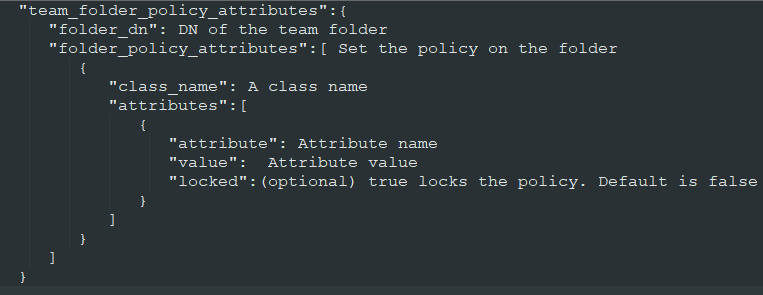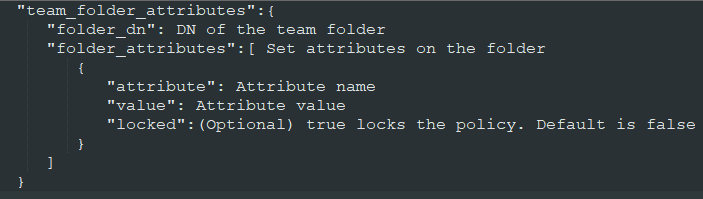JSON recommendations for Team policy
If you want teams to manage folders, you can change the setting in the JSON that appears on the Team Settings page. You can also set permissions, and objects that teams can manage.
After you save, all new teams will use the updated policy. Here are some tips:
-
Macro values begin and end with a dollar sign ($). The values are case sensitive. After you save, the application automatically back fills the necessary value. In the JSON, either use the default macros or type a value instead.
- $TeamName$: Macro for a team name
- $TeamPrefixedUniversal$: Macro for a Prefixed Universal value of a team's identity
- $ApplicationClasses$: Macro for every application class
- $CredentialClasses$: Macro for every credential class
-
Do not change Policy attribute names. Only change the value. For example, don't change Contacts to a different label.
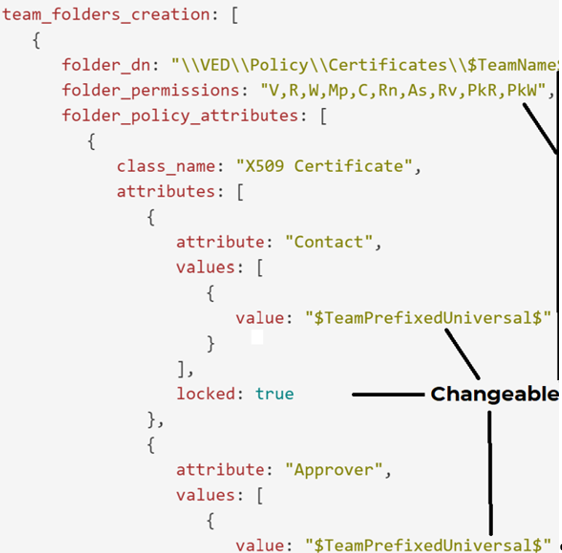
TIP To find the necessary Class names, and attributes, use a Policy Tree folder:
- Class names and Policy attributes: Go to the Support Policy Attributes tab, and click Add. View the names in the Class drop down. Then, locate the appropriate attribute
- Folder attributes: To see a list of Policy attributes, go to the Policy Attributes tab.
|
JSON object |
Description |
|---|---|
|
team_folders_creation |
Creates team folders. Sets permissions and sets attributes on the team folders. For permissions, see Policy Folder permissions. For an example, see Creating new folders for a team.
|
|
team_objects_permissions |
Sets permissions to any object. For permissions, see Policy Folder permissions. For an example, see Setting Team permissions on existing folders or objects.
|
|
team_folder_policy_attributes |
Sets Team folder policy attributes. For an example, see Setting Team folder policy attributes on an existing folder.
|
|
team_folder_attributes |
Sets Team folder attributes. For an example, see Setting Team folder attributes on an existing folder.
|