Associating a certificate with an application object
Before you can associate a certificate with an application, you must have write permissions to the application object and either write or both associate and view permissions to the Certificate object.
To associate a certificate with an application object from the application object
- From the Certificate Manager - Self-Hosted menu bar, click Policy Tree.
- In the Policy tree, select the Application object you want to associate with a certificate.
-
Select the Settings tab.
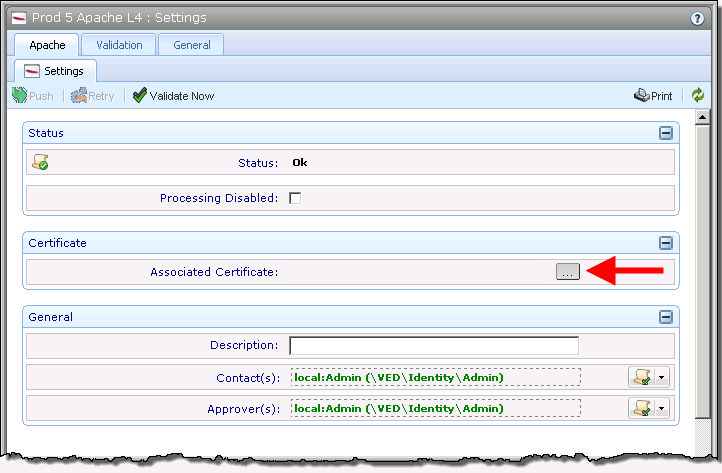
- In the Associated Certificate field, click the Browse button.
-
The Certificate Selector dialog opens.
-
Select the Certificate object you want to associate with the application, and then click Select.
The Certificate object is associated with the current application.
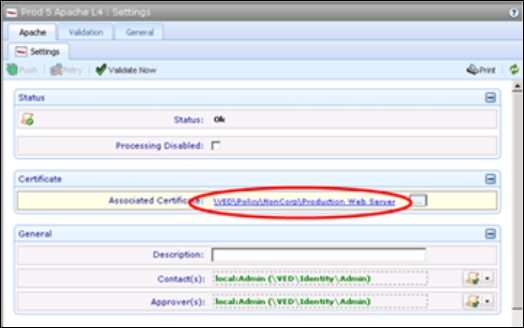
Certificate Object Associations options
The following table reviews the options found on the application object’s Settings tab.
For more detailed information about application object configuration, see Protecting server platforms and keystores.
|
|
Option |
Description |
|
|
Push |
Pushes the application’s associated certificate and private key to the current application. IMPORTANT You must have Write permissions to the Application object and either Write or Associate permissions to the Certificate object to push the certificate to the selected application. IMPORTANT If the certificate and private key already exist on the target server, the push operation replaces the existing certificate and private key. Trust Protection Foundation will not process a push operation unless the following conditions are met:
|
|
|
Retry Installation |
Reattempts to install the associated certificate on the current application. IMPORTANT You must have Write permissions to the Application object and either Write or Associate permissions to the Certificate object to install the certificate on the selected application. |
|
|
Validate Now |
Queues the validation request with the Validation Monitor engine. When the Validation Manager executes the validation scan, it runs the validation check on the current application and its associated certificate according to the settings configured in the Application object’s Validation tab. The results are shown in the Validation tab and Trust Protection Foundation generates the corresponding validation events. For more information on application object validation, see About certificate and application validation. |
|
|
Export |
Exports the Application’s configuration data to a CSV, tab-delimited, HTML, or XML file. |
|
|
Refresh |
Refreshes the contents of the current page. |