Scheduling a bulk provisioning job
You can schedule a bulk provisioning job to run automatically based on your time preferences. You can define a schedule at the time you create a new job. But if you had set the schedule to Manually, you can simply edit the job to set up a schedule.
To schedule a job
-
From the TLS Protect menu bar, click Configuration > Jobs.
- In the Jobs list, click the job you want to schedule.
-
In the sidebar, click Schedule, and then do the following:
- (Optional) If you don't want to set a recurring time to run the job, leave Frequency set to Manually.
-
If you want to set a recurring time, use the drop-down arrow to select the Frequency.
Remember that all times are local, that is, the time displayed is the OS clock time and is localized.
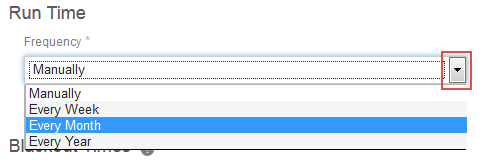
-
Fill in the Day, Month, and Start Time, as needed.
-
When you're done, click Save.
DID YOU KNOW? You can troubleshoot and specify additional Bulk Provisioning Manager service module settings by logging into Policy Tree. For more information, see Viewing Bulk Provisioning log events in Policy Tree and Configuring Bulk Provisioning Manager service module settings .